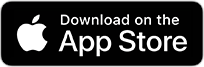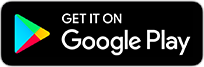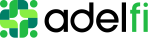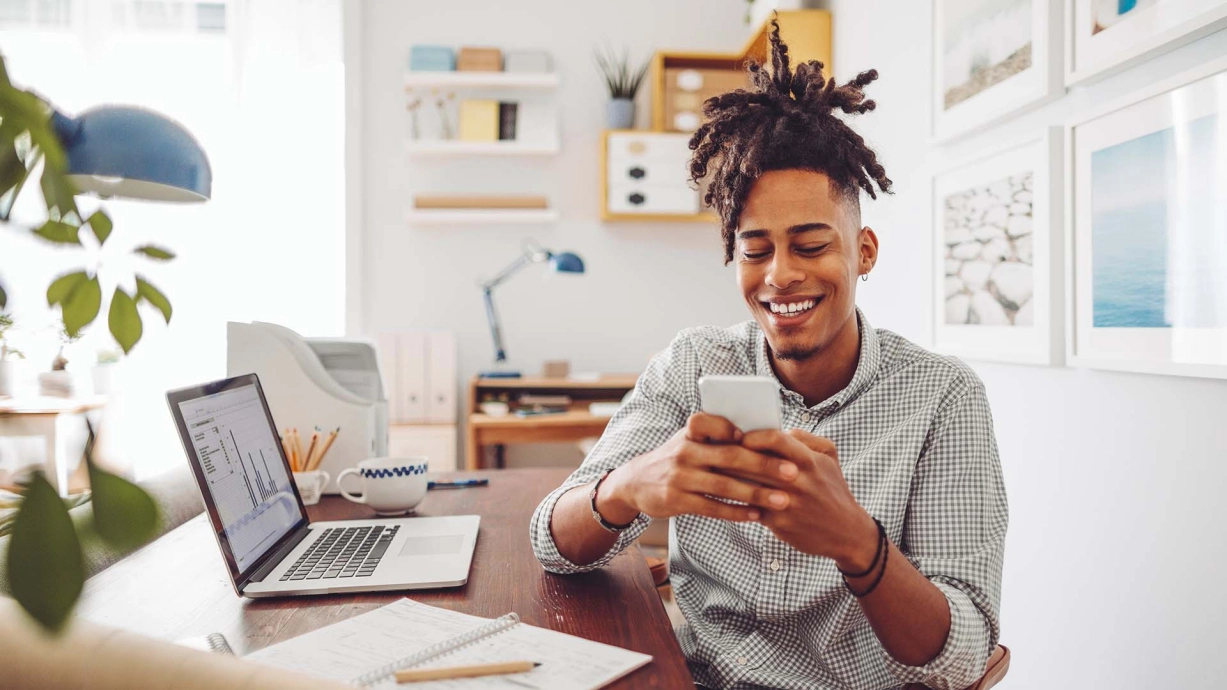
Digital Banking
Maintain simple, secure access to your accounts from almost anywhere.
Manage Your Business Finance Online
As a business owner, you’re always focused on running your business, meeting your customers’ needs, and supporting your employees. With so much to keep track of, you need a partner that will help you manage your business’s finances and give you the tools to add efficiency to your operation. That’s where AdelFi’s business online and mobile banking services come in. These tools allow you to access and manage your company’s finances from almost anywhere, at any time. Once you’re enrolled, you’ll have access to a wide range of products that allow you to streamline how you operate and manage your money. Click the button below to contact us to enroll in AdelFi’s business online banking.
AdelFi Business Online Banking – Key Features
Log into your business online banking whenever you need. Once you're logged in, you’ll be able to:
- View transaction history
- View debits and credits to your account
- Make and collect one-time or recurring payments using Bill Pay
- Export financial information into financial management software like Quicken or QuickBooks
- Create account alerts to be delivered by email or text
- Enroll in eStatements to view digital copies of account statements and tax forms
- Set up and manage ACH and wire recipient lists
AdelFi Mobile Banking – Business Mobile Banking App
All the power to access and manage your accounts is in the palm of your hand when you download the AdelFi mobile banking app. Our app allows you to log in on your smartphone and take advantage of all the capabilities of our business online banking services, including:
- Tracking past transactions
- Creating bill payments or loan payments
- Setting up account alerts
- Use Mobile Deposit to deposit an endorsed check using your device’s camera
- Transfer funds between accounts
- Find ATMs near your current location
Digital Banking FAQs
Looking for User Guides or other support? Visit our Help & Support page for everything you need to make the most of your new banking experience!
Business Banking
General Information
How does my organization qualify for membership?
Organizations qualify for credit union membership if they share a unifying common bond. For AdelFi membership, that bond is Christian ministry.
Can a ministry located outside the United States open an account?
AdelFi will only open accounts for foreign organizations with a U.S. TIN and U.S. legal documents related to a denomination or other U.S. incorporated ministry within AdelFi's field of membership.
Where can I find information about loans?
Arrange for a relationship manager to contact you about your organization’s financing needs by calling 800.288.4846 Monday through Friday between 8 AM and 5 PM (PT) or email us anytime. You can also visit Ministry Lending for additional information.
Account Management
Account Setup
How do I open an account?
New members can contact us to open their accounts.
How can I add or modify the authorized signers on my account(s)?
Prior to sending signer update forms, AdelFi conducts a short interview with an authorized ministry representative to review existing signers and roles. This allows us to send you a pre-filled form, which saves you time entering certain information and helps us identify any role changes that need to be updated.
Digital Banking
Registration and Access
How do I register for online banking? How do I register for online banking?
Contact us to enroll your organization in online banking. Once enrolled, you can add additional users as needed.
How do I log into online banking?
After enrolling in online banking, use the Online Banking log-in box on our home page and log in with your Login ID and password.
What accounts can be accessed through online banking?
You can access Ministry Checking, Savings, Money Market and Certificate Accounts, Commercial Loans and Lines of Credit, Business Credit Cards, and all personal accounts. You can also access cash management services like ACH, Bill Pay, Remote Deposit Capture, Information Reporting, Wires, and more.
Transaction Management
How far back can I review transactions?
You can view/monitor balances and up to 30 months of account transactions.
How can I set up a new user for my ministry in online banking?
Review the Online Banking User Management Guide for step-by-step instructions.
Alerts and Notifications
Can I receive alerts related to my accounts or activity?
Yes, you can receive text or email alerts for various activities, such as balance thresholds, transactions, and security notifications.
Technical Support
What should I do if I'm having technical difficulties?
Call us at 800.921.1130 for technical assistance. Member Services is available Monday through Friday from 8 AM to 5 PM (PT).
User Permissions
How do I control users and permissions?
Follow the instructions in the Online Banking User Management Guide.
Mobile App
App Access
Can I access my accounts with the AdelFi app?
Yes. Using your regular Login ID and password, you can access the same accounts you see in online banking from your mobile device or tablet.
Transaction Approval
Can admins and users approve transactions on the mobile app with the new platform?
While admins and users can approve transactions, the approval option is unavailable through the mobile app. Approvals can only be done through a browser.
Wire and Transactions
Wire Management
Are there any changes to how wires are handled in the new online banking platform?
Yes, there will be changes to wire transfer functionality. Users can now schedule future wires up to a year in advance and select beneficiaries from a drop-down menu of previous wire beneficiaries.
What limitations do business wire members face in creating and managing wire transactions on the new platform?
Currently, you cannot create templates, set up recurring wires, or easily resend wires from the History tab. You will need to manually create a payee and send wire transactions each time.
Can foreign exchange wires be submitted anytime?
No. Access to foreign exchange wires will only be available during the 'window' between receiving the daily rate file and the daily wire cutoff.
Fee Information
Will there be any changes regarding "Information Reporting" fees on our Ministry and Business Fee Schedule once we switch to the new platform?
Yes, the "Information Reporting" fees will be enforced in the new system, which were not enforced in the current system.
User Management
Permissions and Approvals
What are the differences in how user permission changes are handled between the current and new banking platforms?
In the current environment, changes to user permissions require logging out and back in. The new platform updates permissions in real time.
How does the visibility of newly submitted wires for approval differ between the current and the new banking platforms?
In the current system, users must log out and back in to see wires submitted for approval. In the new platform, approvers are immediately alerted on their dashboard.
What happens when an OLB Admin (Master User) changes their contact information in the new platform?
The change will reflect on the Organization record but not on the individual record, requiring users with both personal and business accounts to switch profiles for updates.
During enrollment, are online banking sub-users required to opt out of paper statements, and does this setting save?
Yes, online banking sub-users or admins can opt out of paper statements during enrollment.
Profile Management
Profile Features
What new feature has been introduced to enhance user experience in managing multiple profiles?
A new feature allows users to group a business profile and a personal profile, enabling seamless switching without logging out.
What is required when switching to a profile that has not previously logged in?
Users must complete multi-factor authentication (MFA), set a new password, and agree to the terms of service.
Intuit: Quickbooks
Conversion Process
Where can I download conversion instructions?
Instructions for updating transaction data and setting up accounts are available for QuickBooks.
Quicken Conversion Instructions
What are the two action dates referenced in the conversion instructions?
1st Action Date: 09/20/2024; 2nd Action Date: 09/24/2024.
What do end users need to do before the conversion to the new online banking platform?
End users need to follow the tasks listed in the conversion instructions to ensure their transaction data is up to date.
What should be done once the new online banking platform goes live?
End users should set up their existing accounts with the new or updated connection as outlined in the conversion instructions.
Check Deposit
Deposit Methods
How can I make deposits to my account?
You have numerous deposit options, including mobile check deposit, Remote Deposit Capture, and deposits at CO-OP shared branches or ATMs.
Can I mail checks to AdelFi?
Checks can be mailed, but we highly discourage this practice due to theft and fraud risks. Starting March 1, 2023, there will be a $10 fee for mailed check deposits.
How do I deposit multiple checks?
You can deposit multiple checks at CO-OP shared branches or via Remote Deposit Capture.
Fees and Security
Are there any fees associated with electronic check deposits?
No fees are associated with depositing checks via mobile check deposit.
Why is there a fee for mailing in checks?
The fee covers the manual effort involved in processing mailed checks and the risks associated with manual entry errors.
Is Mobile Check Deposit secure?
Yes, mobile check deposit is secure, significantly reducing risks of theft and fraud.
External Transfers
Transfer Setup
What is an External Transfer?
A transfer of funds between your AdelFi account and your account at another financial institution. External transfers can also be used to make a payment on your AdelFi loan from an account at another financial institution.
How do I set up an external account for transfer?
Setting up an external account is a 2-step process:
Step 1: Add the external account by clicking Menu > Transfer Money > Setup External Account and inputting: Institution’s Routing Number. Your Account Number. Account Type (Checking or Savings). Within 5 business days, two "micro" deposits (less than $1) will post to your external account. Note the amounts for verification.
Step 2: Verify the external transfer account by clicking Menu > Transfer Money > Verify External Account, entering the amounts of the “micro” deposits.
Transfer Processing
How long does it take for the money to transfer between my account at AdelFi and another financial institution?
Transfers submitted by 2:00 PM PST will be processed the same day and will post the next banking day.
What are the transfer limits?
Consumer Daily Limit: $25,000
Consumer Monthly Limit: $50,000
Commercial Daily Limit: $100,000
Commercial Monthly Limit: $150,000
Account Management
How do I edit the name of an external transfer account?
Click Profile and Settings > Account Display Options > select the external account > click the pencil by Online Display Name > enter a nickname and click the check mark button.
How can I remove an external transfer account?
Click Profile and Settings from the main menu > click Account Display Options > select the account > click Delete Account.
Mobile Check Deposit
Deposit Process
How do I deposit a check?
Download the AdelFi app on your mobile device. Endorse the back of the check (e.g., "For deposit at AdelFi only" and signature). Follow the on-screen instructions to enter the check amount and take a picture of the front and back.
What types of checks may be deposited?
A bank check, money order, or cashier’s check in U.S. dollars.
What are the deposit limits?
Deposit up to $10,000.00 each business day. Checks deposited after 4:30 p.m. PT will be applied to the next business day.
Post-Deposit Management
What happens after a check is submitted?
AdelFi will review the check and either accept or reject it. You will be notified via email if rejected.
What should I do with the checks after I’ve deposited them?
Securely store your check for 7-10 days before destroying it.
Can I see copies of checks deposited?
Yes. Visit the Activity page and select Deposited Checks to view check images available for 90 days.
Credit and Debt Cards
Card Management
How do I activate my VISA® Business Check Card?
Activate your Visa® card by making a withdrawal or purchase that requires your PIN, calling 800.466.0040, or sending a secure online banking message.
How do I apply for a credit card?
Contact a ministry banking relationship manager for guidance and complete a Visa Business Credit Card Application with required documents.
What do I do if my card is lost or stolen?
Inform us immediately. Call 888.241.2510 for debit cards or 800.VISA.911 for credit cards.
How do I change (personalize) my PIN?
You must have the Reference Number from your PIN mailer. Call 800.503.9249 to select a new PIN.
Can I view my credit card statement online?
Yes, you can enroll for Ezcard to view your statement and transactions.
What should I do when my credit or debit card expires?
Destroy your old card after receiving the replacement and start using the new one.
Positive Pay
Access and Notifications
How do I access Positive Pay?
Log into mobile or online banking and select Positive Pay from the left menu.
How am I notified when there is an exception?
You’ll receive a text and/or email alert when an exception occurs.
How long do I have to review an exception and make a payment decision?
Exceptions should be reviewed by 10:00 a.m. (PT), 1:00 p.m. (ET).
ACH Blocks and Filters
Functionality Overview
How does ACH Blocks Work?
This service blocks all debit and credit ACH transactions by default. Exceptions must be reviewed for payment decisions.
How do ACH Filters Work?
You can create rules that allow specific transactions to post without generating exceptions.
Shared Branching
Branch Access
Can I use a shared branch for my ministry or business accounts?
Yes, but contact Member Services or your relationship manager for access.
What types of transactions are available at a shared branch?
Deposits, withdrawals, auto loan payments, and balance inquiries are standard services.
How do I find a shared branch location?
Look for the CO-OP Shared Branch logo or use our online locator.
Fees and Identification
Will I be charged any fees?
Yes, fees may apply for certain transactions and services. Check with the location for specific fees.
What identification do I need at the branch?
Bring your account number, government-issued ID, and any necessary information.
Still, have questions?
Our mobile banking app is available for both Apple and Android devices. Please select your app store provider below to download and log into our mobile banking app.
Apple, the Apple logo, iPad, and iPhone are trademarks of Apple Inc., registered in the U.S. and other countries. App Store is a service mark of Apple Inc. Android is a trademark of Google Inc. Google Play is a trademark of Google Inc. Samsung Pay is a registered trademark of Samsung Electronics Co., Ltd.